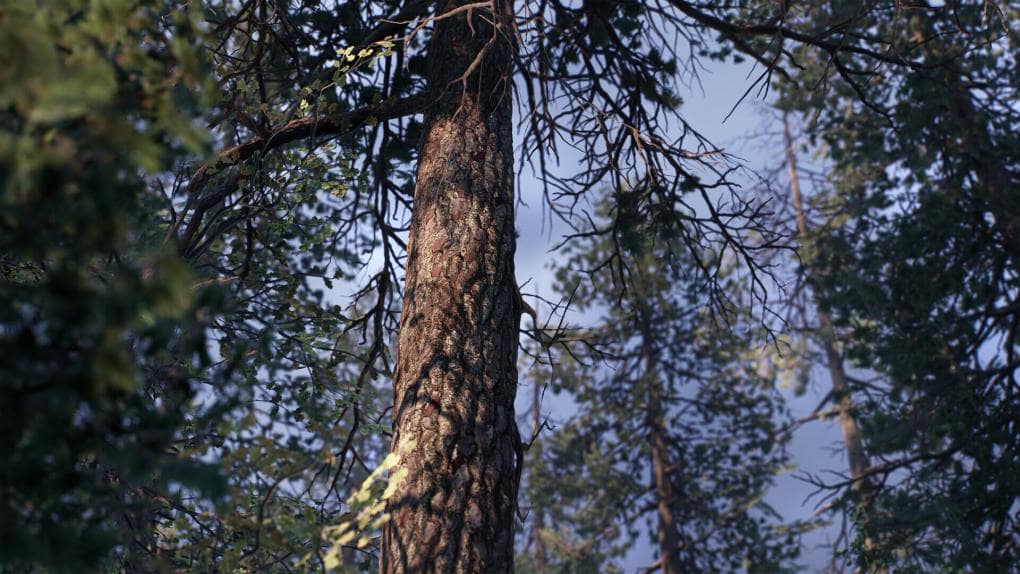Théophile Lebeau is a junior vegetation artist at Ubisoft Annecy where he specializes in the creation of natural biomes. Lebeau’s “Ramped Up Forest” scene stands out as a breathtaking example of how SpeedTree is used to create lightweight, custom vegetation that looks and moves like the real thing. Here, Lebeau talks about his process, from researching tree species to branch modeling.
“Ramped Up Forest” by Théophile Lebeau
About “Ramped Up Forest”: For this scene I modeled seven trees using SpeedTree and Megascans textures. I mainly focused on working on shared foliage and optimizing trees. This scene allowed me to work and concretize some techniques I had thought of to lighten trees while keeping a suitable shape. The largest tree is about 9,500 tris with a good result on the overdraw.
“Ramped Up Forest” by Théophile Lebeau
I’ve been working in the video game industry for four years. After experimenting with different jobs, I specialized in vegetation, as it matched perfectly with both my mindset and my passion for nature.
Before the big Megascans and Epic announcement, I was at home trying new techniques on a new scene. Since I knew how fast and great the Megascans and SpeedTree workflow was, that announcement obviously motivated me even more for my scene.
Generally, I start by defining the trees and plants I want to reproduce: species, sizes, and archetypes (young, old, dead). This helps me later on to anticipate the atlas creation. As my goal is to make a real-time scene, I make sure that each and every tree is useful. Overall, I have two main treatments depending on the role it will play in the biome. Either it’s a Hero asset and I put the emphasis on visual quality, or it’s a filler, a secondary asset, where I put the focus more on optimization and performances.
Creating hero branches to create clusters
Once this is done, I gather all the textures I will need to generate my trees. In SpeedTree, I create my material with Megascans textures, then I start the high-poly branches modeling. At last, I use the Export Material option to export the PBR textures. Usually I use only one atlas that allows me to make the whole family (young, old, dead).
Once my texture atlas is created, I cut the low poly meshes “clusters” directly in SpeedTree with the Cutout Editor.
Depending on the complexity of the tree, I use more or less branch levels. For instance, this tree [below] uses a trunk and only one additional branch level. This allows me to keep more triangles available on my clusters (leaf mesh); it also allows me to cut my clusters more precisely and avoid overdraw.

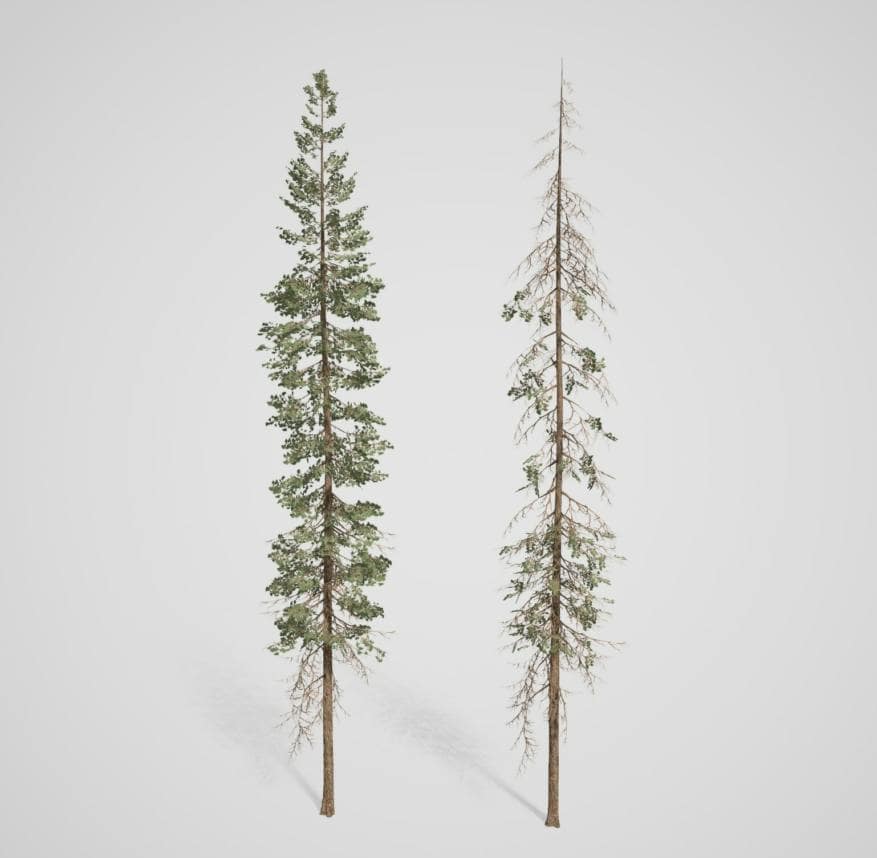
Branch levels for Lebeau’s conifers
SpeeTree is a great tool to work in video games. I can quickly create my atlases, my final tree, and all the LODs or collisions. I can also quickly make changes on both my assets and my atlases. Once the first version of the tree is done, it becomes very simple to create variations out of it.
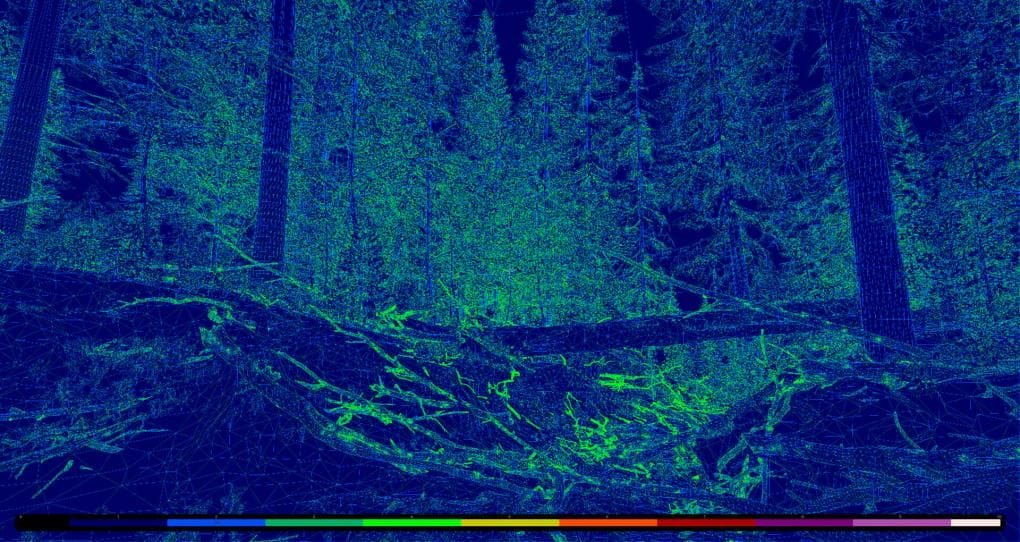
Checking optimization in UE4
If you want to start working with SpeedTree, I’d suggest you first read the documentation! I honestly learned a lot from it and it has been a valuable asset all along my learning journey. To conclude, the best advice I could ever give to you is to have fun!
See more of Lebeau’s work:
theophilelebeau.artstation.com
Twitter | @TheoNothaLebeau
Facebook | @TheoNotha.Lebeau

Lebeau’s “Autumn”
Inspired to create a “ramped up” scene of your own? Get started with a Games Indie, Games Full, or Cinema license today!
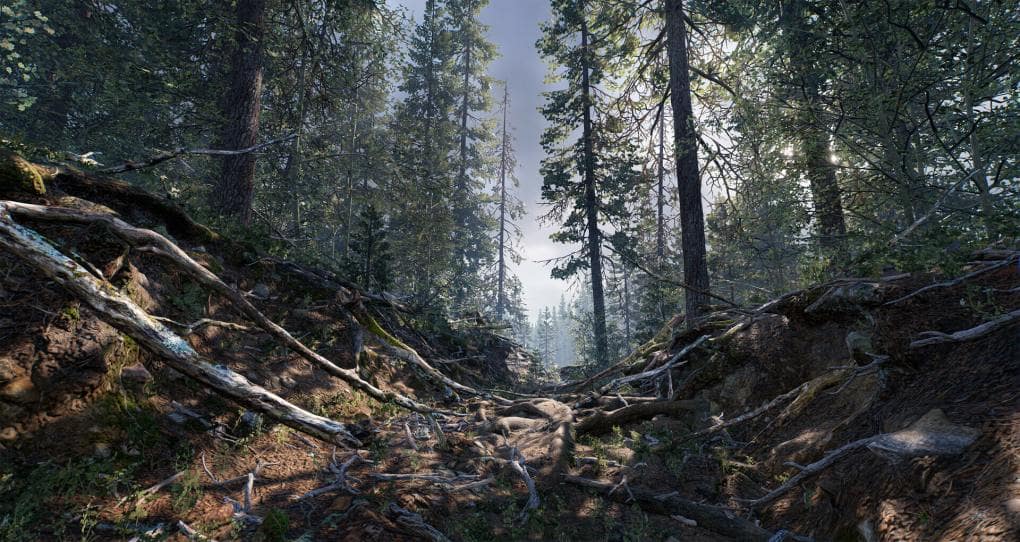
“Ramped Up Forest” by Théophile Lebeau